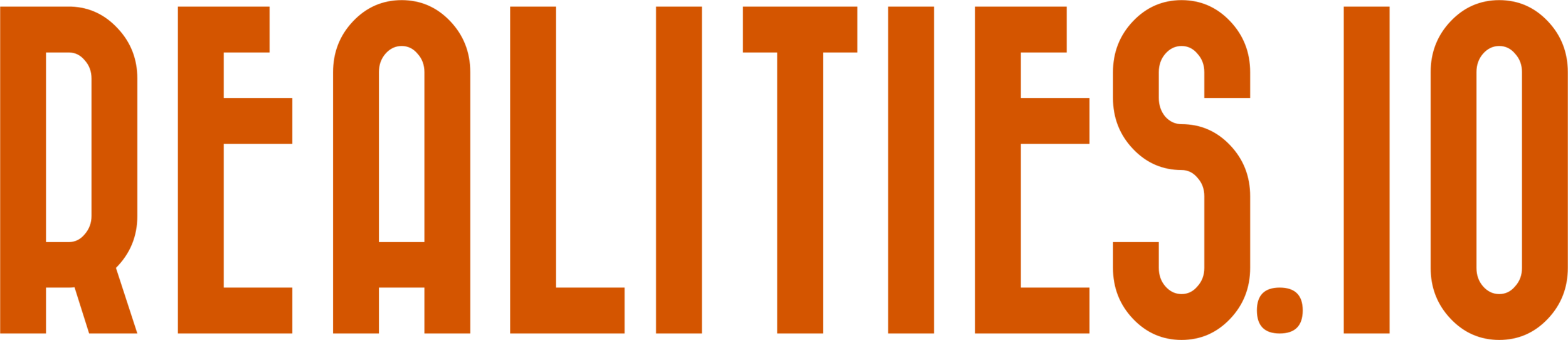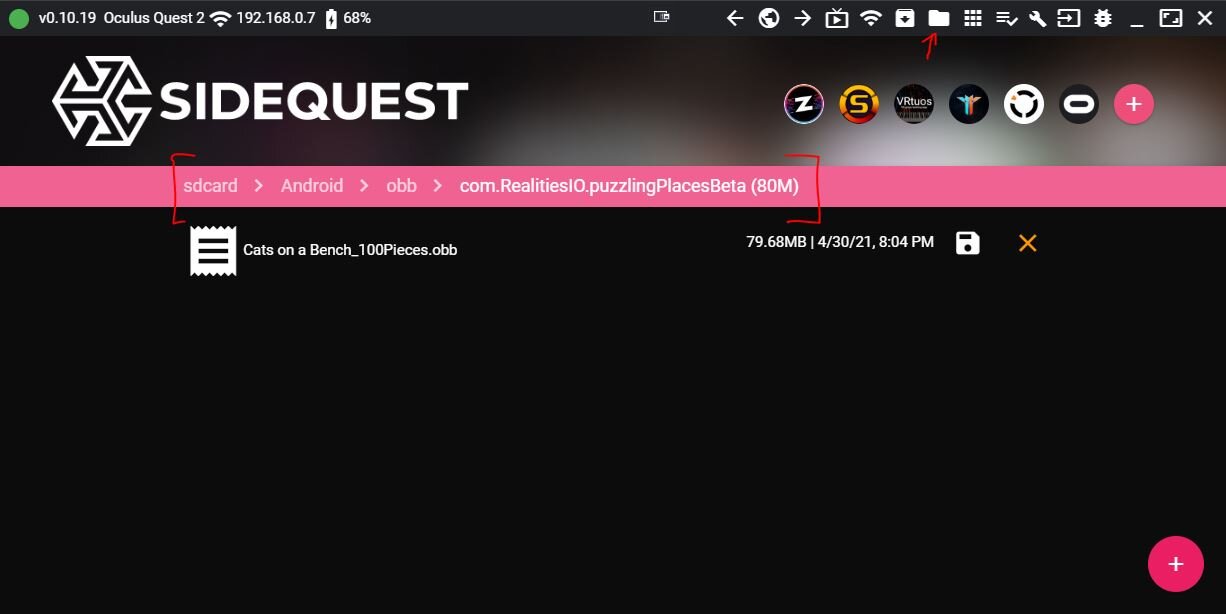Puzzling Places Patreon - Install Instuctions
Method 1: SideQuest Patreon Integration (the easiest way)
Download the Puzzling Places - Beta app on SideQuest
Click the Patreon button
Log in / Create a Patreon account
Find a puzzle you want to play
Click on the post’s attachment
Accept the popup
Done!
Method 2: Download and Install ManuallY
Download the Puzzling Places - Beta app on SideQuest
Downloading a Puzzle
Download the ZIP attachment from the available Patreon post
Extract the OBB file from the downloaded ZIP
Installing a Puzzle
Option 1: Using the SideQuest File Manager
Select the Folder icon (in the top right status bar of SideQuest)
Navigate to Quest > Android > obb > com.RealitiesIO.puzzlingPlacesBeta
Drag and drop the OBB file into this folder
Option 2: Using Windows Explorer / MacOS Finder
Navigate to Quest > Android > obb > com.RealitiesIO.puzzlingPlacesBeta
Drag and drop the OBB file into this folder
Manually ENABLING Save GAMES
In order to read & write save games Puzzling Places - Beta needs read and write permissions.
When starting the app the first time you usually will be asked if you want to allow the app to be able to have access to files - please select ALLOW here.
Occasionally that dialogue seems to not show up properly (even after clicking on our little warning indicator). Fortunately there is way to enable necessary permissions manually to ensure the save games work:
In the Oculus Home menu, select Apps and scroll to Puzzling Places - Beta
Click on the three dots on the Puzzling Places - Beta image to open the menu and select permissions.
In the menu, click Storage and set it to allow.
That’s it, the warning should be gone and save games working!